Yesterday, I was assigned to perform a back up schedule for MOSS.
The concept is full backing up for SharePoint and Site Collection backing up for each site collection.
P’Pop Wantit Tangrugsasut, senior system analyst from CS division, teached me about a concept and how to do it.
The instruction to back up Site Collection as Scheduled Task
-Create a shared folder name “ERP_MOSS_Backup”. It must be shared and added permission to write the files to the Admin account.
-Write a script at the Database server for creating folder.
[Batch file]
@ECHO OFF
FOR /F "tokens=1-4 delims=/ " %%I IN ('DATE /t') DO SET mydate=%%J%%K%%L
cd \
F:
cd "Moss_Backup"
mkdir "Moss_Backup_%mydate%"
-Save it at that Folder
-Set the Scheduled Task for the script by this instruction http://natttech.blogspot.com/2009/05/lets-talk-about-windows-server-2003.html
-Write a script to Back up MOSS (FULL)
[Batch file]
@ECHO OFF
FOR /F "tokens=1-4 delims=/ " %%I IN ('DATE /t') DO SET mydate=%%J%%K%%L
cd \
c:
cd "c:\Program Files\Common Files\Microsoft Shared\web server extensions\12\BIN\"
STSADM.exe -o backup -directory \\[SERVER_NAME]\[FOLDER_NAME]\Moss_Backup_%mydate% -backupmethod full
Where [SERVER_NAME] is your server name to put the backup files there
And [FOLDER_NAME] is your folder you wanna put the backup files
-Or Write a script to Back up Site Collection MOSS
[Batch file]
@ECHO OFF
FOR /F "tokens=1-4 delims=/ " %%I IN ('DATE /t') DO SET mydate=%%J%%K%%L
cd \
c:
cd "c:\Program Files\Common Files\Microsoft Shared\web server extensions\12\BIN\"
stsadm.exe -o backup -url http://[MOSSWebApp]/Sites/[SiteCollection_NAME] -filename "\\[SERVER_NAME]\[FOLDER_NAME]\Moss_Backup_%mydate%\[FILE_NAME].dat" –overwrite
Where [SERVER_NAME] is your server name to put the backup files there
And [FOLDER_NAME] is your folder you wanna put the backup files
And [FILE_NAME] is your backup file name
Showing posts with label Windows Server 2003. Show all posts
Showing posts with label Windows Server 2003. Show all posts
Tuesday, May 12, 2009
Let's Talk about .. Windows Server 2003-Scheduled Task
Today, P’Pop Wantit Tangrugsasut teached me about how to set the Scheduled Task in Windows Server.
The instruction to set Scheduled Task
-Go to Start->Control Panel->Scheduled Tasks -Double Click at Add Scheduled Task
-Double Click at Add Scheduled Task
-Click Next button
-Click Browse
-Select your script file’s location
-Select Perform this task, for me, I chose Weekly
-Click Next button
-Set the Start time:, Every weeks, and Select the day(s)
-Click Next button
-Enter the user name and password
-Click Next button
-Click Finish button
-For best practice, enter your task again, and go to Settings tab. -Set the Stop the task if it runs for XX hour(s) XX minute(s) as your suitable time.
-Set the Stop the task if it runs for XX hour(s) XX minute(s) as your suitable time.
The instruction to set Scheduled Task
-Go to Start->Control Panel->Scheduled Tasks
 -Double Click at Add Scheduled Task
-Double Click at Add Scheduled Task-Click Next button
-Click Browse
-Select your script file’s location
-Select Perform this task, for me, I chose Weekly
-Click Next button
-Set the Start time:, Every weeks, and Select the day(s)
-Click Next button
-Enter the user name and password
-Click Next button
-Click Finish button
-For best practice, enter your task again, and go to Settings tab.
 -Set the Stop the task if it runs for XX hour(s) XX minute(s) as your suitable time.
-Set the Stop the task if it runs for XX hour(s) XX minute(s) as your suitable time.Wednesday, February 18, 2009
Let's Talk about .. Windows Server 2003-Create Local Users and Groups
Yesterday, Forbes, SM Team Analyst, teached me how to create the local users and groups since the method of my Web Service needs to check authorize of the user before performing the operation.
For Local Group:
-Right Click at Groups
-Click New Group
-Type Group name
-Type Description
-Click Add button
-Add user
-Click Check Names
-Click OK button
-Click Create button
-Click Close button
The instruction to create Local Users and Groups
For Local Users:
-Go to Start->All Programs->Administrative Tools->Computer Management
-Expand Local Users and Groups -Right click at Users
-Right click at Users
-Clickt at New User
-Type User name
-Expand Local Users and Groups
 -Right click at Users
-Right click at Users-Clickt at New User
-Type User name
Note that this user can be the user domain from Active Directory or Local User of this machine
-Type Full name
-Type Description
-Type Password
-Type Confirm
-Select Password never expires, if any
-Click Create button
-Click Close button
-Type Full name
-Type Description
-Type Password
-Type Confirm
-Select Password never expires, if any
-Click Create button
-Click Close button
For Local Group:
-Right Click at Groups
-Click New Group
-Type Group name
-Type Description
-Click Add button
-Add user
-Click Check Names
-Click OK button
-Click Create button
-Click Close button
Monday, February 16, 2009
Let's Talk about .. MOSS-Error "You do not habe the rights to perform this operation" when setting SSO
A few week ago, I got the error "You do no have rights to perform this operation" message when I tried to manage the Single Sign-On setting on MOSS2007. I asked P'Knight DBA and P'Pop DBA to check if the rights of the user account I used is a member of public database in the configuration database and it's the member of serveradmin fixed server role in the instance of MS SQL Server or not, and it is. Thus, I opened a case to Microsoft. Microsoft Support Engineer suggested me to check the Single Sign-On service logon account in Windows Server 2003 service. And I found that why the error occured. My Single Sign-on Service logon account was set as Local System. It has to be set as the correct domain account that I use with MOSS.

With the help of Microsoft and the idea from SharePoint 2003 article http://support.microsoft.com/kb/889645 , it may concluded that we have to make sure that the user account we're gonna use to set the SSO must be..
- Log On As in Microsoft Single Sign-On Service in Windows Server 2003
- Member of Administrator/Local group of MOSS2007
- Member of public database role on the config database
- Member of serveradmin fixed server role in the instance of SQL Server that SSO DB is gonna be located
Sunday, January 25, 2009
Let's Talk about .. Windows Server 2003-Start MS Single Sign-On Service
There are 2 methods to start Single Sign-On services for windows server 2003. The first method P'Pop bot-it told me and the second one I found it from http://hilfiger1014.spaces.live.com/Blog/cns!B5605D7C2A738C3D!498.entry
The instruction to start MS Single Sign-On Service
The First Method:
-Go to Start->All Programs->Administrative Tools->Services
-Right click at Microsoft Single Sign-On Service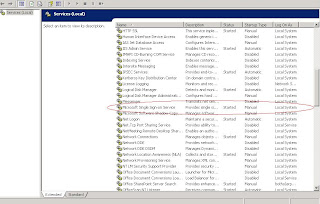
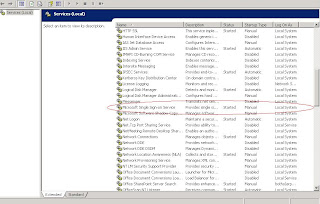
-Click Start
The Second Method:
-Go to Command Line
-Type "net start ssosrv"
Subscribe to:
Posts (Atom)
