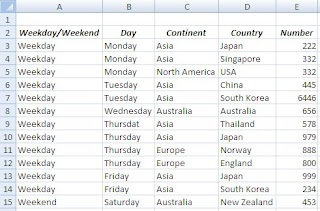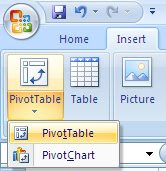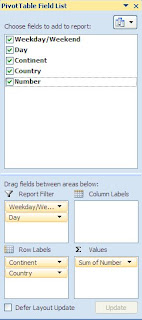Today I participated the training course of How to apply MOSS2007 Excel Web Access. The instructor teached about the basic concepts of the important features of Excel Web Access in MOSS2007.Interaction between Excel Service & Excel- View the latest formular results.- Refresh the live data from an extended data sources such as OLAP cube.- Navigate the different worksheets, parts of the worksheets, or selected named items in workbook such as chart or excel table.- Sort and filter data.- Expand or collage levels of data and use a report filtering a Pivot Table report.Security- We don't have to worry about the security coz it leverages the security infrastructure provided by SharePoint.- We can scale up add more CPU Excel Service Config- Excel Calculation Service - Open SharePoint 3.0 Central admin site
- Click on Operation Tab
- Click on Services on the Server link from the topology and Service
Trusting the Location
- Workbooks must be placed in trusted location.
- Call to open fails if it comes from untrusted site.
- Trust a location using SharePoint 3.0 Central admin or Script.
Pivot Table (Pivot = round; rotate)
- Pivot Table reports are tables that organized and summarize info for easier analysis
- Its grapical representations of the same data
- PivotTable and PivotChart are interactive -> trend & relationships
Name Item
- Normally we user the name of the coumn as the name of variable we call, but when the column is changed, the formular got problems.
- In office 2007, we can refer it by the name instead of the column.
Parameterized Excel
- Interactivity
- we can define cell in excel as parameterized .
- we can work with the parameter task pane (the right-hand-side windows in OfficeEx. Textbox, list box ) -- Value of drop down in task pane come from SQL server. User defines, then export the parameter via the parameter task pane.
- we can see the changes in the data / reports
- Visibility we can show / hide sheet and/or part of data