I found it from http://social.technet.microsoft.com/Forums/en-US/sharepointgeneral/thread/721bec39-2d32-4bbc-9094-a021a0d06dcb
0 - GLOBAL (SetupPath=global) - "Global template"
1 - STS - "windows SharePoint Services Site", "Team Site", "Blank Site", "Document Workspace"
2 - MPS - "Basic Meeting Workspace", "Blank Meeting Workspace", "Decision Meeting Workspace", "Social Meeting Workspace", "Multipage Meeting Workspace"
3 - CENTRALADMIN - "Central Admin Site"
4 - WIKI - "Wiki Site"
7 - BDR - "Document Center"
9 - BLOG - "Blog"
20 - SPS (OBSOLETE) - "SharePoint Portal Server Site"
21 - SPSPERS - "SharePoint Portal Server Personal Space"
22 - SPSMSITE - "Personalization Site"30 - SPSTOC (OBSOLETE) - "Contents area Template"
31 - SPSTOPIC (OBSOLETE) - "Topic area template"
32 - SPSNEWS (OBSOLETE) - "News area template"
33 - SPSNHOME (SubWebOnly) - "News Home template"
34 - SPSSITES - "Site Directory area template"
36 - SPSCOMMU (OBSOLETE) - "Community area template"
38 - SPSREPORTCENTER - "Report Center Site"
39 - CMSPUBLISHING (SetupPath=SiteTemplates\PUBLISHING) - "Publishing and Team Collaboration Site"
40 - OSRV (SetupPath=SiteTemplates\OSRV) - "Shared Services Administration Site"
47 - SPSPORTAL - "Corporate Intranet Site"
50 - SRCHCEN - "Search Center"
51 - PROFILES - "Profiles"
52 - BLANKINTERNETCONTAINER - "Internet Presence Web Site"
53 - BLANKINTERNET - "Publishing Site", "Press Releases Site", "Publishing Site"
54 - SPSMSITEHOST - "My Site Host"
90 - SRCHCENTERLITE (SetupPath=SiteTemplates\SRCHCENTERLITE) - "Search Center Lite"
6221 - PWA (SetupPath=SiteTemplates\PWA) - "Project Web Access Site"
6215 - PWS (SetupPath=SiteTemplates\PWS) - "Project Workspace"
14483 - OFFILE - "Records Repository", "Records Repository"
Showing posts with label MOSS2007. Show all posts
Showing posts with label MOSS2007. Show all posts
Sunday, May 31, 2009
Tuesday, May 19, 2009
Let's Talk about .. MOSS2007-Runtime Error without any details
Yesterday, I found a Runtime Error page instead of web site showing. A support engineer from Microsoft suggested me to modify web.config of my MOSS in C:\Inetpub\wwwroot\wss\VirtualDirectories\[YOUR_PORT] as following
-in SafeMode tag, set Attribute CallStack="True"
-in customErrors, set Attribute Mode="Off"
I found that my web.config already be set like that. Then, he checked again and found that there are 2 locations of web.config since I have 2 Server: MOSS and DB which I also set both of them as Web Front End server (by installing MOSS to both of them). Thus, two web.config(s) had to be modified. Then, I could see what the error was.
-in SafeMode tag, set Attribute CallStack="True"
-in customErrors, set Attribute Mode="Off"
I found that my web.config already be set like that. Then, he checked again and found that there are 2 locations of web.config since I have 2 Server: MOSS and DB which I also set both of them as Web Front End server (by installing MOSS to both of them). Thus, two web.config(s) had to be modified. Then, I could see what the error was.
Tuesday, May 12, 2009
Let's Talk about .. MOSS2007-Back up SharePoint FULL with Scheduled Tasks
Yesterday, I was assigned to perform a back up schedule for MOSS.
The concept is full backing up for SharePoint and Site Collection backing up for each site collection.
P’Pop Wantit Tangrugsasut, senior system analyst from CS division, teached me about a concept and how to do it.
The instruction to back up Site Collection as Scheduled Task
-Create a shared folder name “ERP_MOSS_Backup”. It must be shared and added permission to write the files to the Admin account.
-Write a script at the Database server for creating folder.
[Batch file]
@ECHO OFF
FOR /F "tokens=1-4 delims=/ " %%I IN ('DATE /t') DO SET mydate=%%J%%K%%L
cd \
F:
cd "Moss_Backup"
mkdir "Moss_Backup_%mydate%"
-Save it at that Folder
-Set the Scheduled Task for the script by this instruction http://natttech.blogspot.com/2009/05/lets-talk-about-windows-server-2003.html
-Write a script to Back up MOSS (FULL)
[Batch file]
@ECHO OFF
FOR /F "tokens=1-4 delims=/ " %%I IN ('DATE /t') DO SET mydate=%%J%%K%%L
cd \
c:
cd "c:\Program Files\Common Files\Microsoft Shared\web server extensions\12\BIN\"
STSADM.exe -o backup -directory \\[SERVER_NAME]\[FOLDER_NAME]\Moss_Backup_%mydate% -backupmethod full
Where [SERVER_NAME] is your server name to put the backup files there
And [FOLDER_NAME] is your folder you wanna put the backup files
-Or Write a script to Back up Site Collection MOSS
[Batch file]
@ECHO OFF
FOR /F "tokens=1-4 delims=/ " %%I IN ('DATE /t') DO SET mydate=%%J%%K%%L
cd \
c:
cd "c:\Program Files\Common Files\Microsoft Shared\web server extensions\12\BIN\"
stsadm.exe -o backup -url http://[MOSSWebApp]/Sites/[SiteCollection_NAME] -filename "\\[SERVER_NAME]\[FOLDER_NAME]\Moss_Backup_%mydate%\[FILE_NAME].dat" –overwrite
Where [SERVER_NAME] is your server name to put the backup files there
And [FOLDER_NAME] is your folder you wanna put the backup files
And [FILE_NAME] is your backup file name
The concept is full backing up for SharePoint and Site Collection backing up for each site collection.
P’Pop Wantit Tangrugsasut, senior system analyst from CS division, teached me about a concept and how to do it.
The instruction to back up Site Collection as Scheduled Task
-Create a shared folder name “ERP_MOSS_Backup”. It must be shared and added permission to write the files to the Admin account.
-Write a script at the Database server for creating folder.
[Batch file]
@ECHO OFF
FOR /F "tokens=1-4 delims=/ " %%I IN ('DATE /t') DO SET mydate=%%J%%K%%L
cd \
F:
cd "Moss_Backup"
mkdir "Moss_Backup_%mydate%"
-Save it at that Folder
-Set the Scheduled Task for the script by this instruction http://natttech.blogspot.com/2009/05/lets-talk-about-windows-server-2003.html
-Write a script to Back up MOSS (FULL)
[Batch file]
@ECHO OFF
FOR /F "tokens=1-4 delims=/ " %%I IN ('DATE /t') DO SET mydate=%%J%%K%%L
cd \
c:
cd "c:\Program Files\Common Files\Microsoft Shared\web server extensions\12\BIN\"
STSADM.exe -o backup -directory \\[SERVER_NAME]\[FOLDER_NAME]\Moss_Backup_%mydate% -backupmethod full
Where [SERVER_NAME] is your server name to put the backup files there
And [FOLDER_NAME] is your folder you wanna put the backup files
-Or Write a script to Back up Site Collection MOSS
[Batch file]
@ECHO OFF
FOR /F "tokens=1-4 delims=/ " %%I IN ('DATE /t') DO SET mydate=%%J%%K%%L
cd \
c:
cd "c:\Program Files\Common Files\Microsoft Shared\web server extensions\12\BIN\"
stsadm.exe -o backup -url http://[MOSSWebApp]/Sites/[SiteCollection_NAME] -filename "\\[SERVER_NAME]\[FOLDER_NAME]\Moss_Backup_%mydate%\[FILE_NAME].dat" –overwrite
Where [SERVER_NAME] is your server name to put the backup files there
And [FOLDER_NAME] is your folder you wanna put the backup files
And [FILE_NAME] is your backup file name
Friday, April 24, 2009
Let's Talk about .. MOSS2007-Content Type
Yesterday, I joined the wrap up day of my division meeting with Mr.Chatree, counsult from Microsoft. He talked about Content Type of MOSS2007 that make me understand clearer about it.
The content type is like a group of metadata that are separated via the type of documents. The content type can be used with any (Document Library of) site if it is located at the top level site.
The content type is like a group of metadata that are separated via the type of documents. The content type can be used with any (Document Library of) site if it is located at the top level site.
Tuesday, March 31, 2009
Let's Talk about .. MOSS2007&Reporting Service-Error The request failed with HTTP status 401 : Unauthorized

After I managed integration settings and granted database access, I clicked at Set server defaults in Reporting Services of Application Management. Then, I got an error page "An unexpected error occured while connection to the report server. Verify that the report server is available and configured for SharePoint integrated mode. -> Server was unable to process request. ---> The request failed with HTTP status 401 : Unauthorized" as shown in the figure.
After I managed integration settings and granted database access, I clicked at Set server defaults in Reporting Services of Application Management. Then, I got an error page "An unexpected error occured while connection to the report server. Verify that the report server is available and configured for SharePoint integrated mode. -> Server was unable to process request. ---> The request failed with HTTP status 401 : Unauthorized" as shown in the figure.
We discussed and connected live meeting with a support engineer from Microsoft. He said that the cause was the authentication mode of ReportServer host website. The way he used to solve this problem was running the command
We discussed and connected live meeting with a support engineer from Microsoft. He said that the cause was the authentication mode of ReportServer host website. The way he used to solve this problem was running the command
[CMD]
cd c:\Inetpub\Adminscriptscscript adsutil.vbs set w3svc\c:\Inetpub\Adminscrpts cscript
cd C:\Inetpub\Adminscripts cscript adsutil.vbs set w3svc/XXXXXXXXX/root/NTAuthenticationProviders "NTLM“cscript adsutil.vbs set w3svc/XXXXXXXXX/NTAuthenticationProviders "NTLM"
cd C:\Inetpub\Adminscripts cscript adsutil.vbs set w3svc/XXXXXXXXX/root/NTAuthenticationProviders "NTLM“cscript adsutil.vbs set w3svc/XXXXXXXXX/NTAuthenticationProviders "NTLM"
where XXXXXXXXX is the identifier of the ReportServer host website.
Monday, February 16, 2009
Let's Talk about .. MOSS-Error "You do not habe the rights to perform this operation" when setting SSO
A few week ago, I got the error "You do no have rights to perform this operation" message when I tried to manage the Single Sign-On setting on MOSS2007. I asked P'Knight DBA and P'Pop DBA to check if the rights of the user account I used is a member of public database in the configuration database and it's the member of serveradmin fixed server role in the instance of MS SQL Server or not, and it is. Thus, I opened a case to Microsoft. Microsoft Support Engineer suggested me to check the Single Sign-On service logon account in Windows Server 2003 service. And I found that why the error occured. My Single Sign-on Service logon account was set as Local System. It has to be set as the correct domain account that I use with MOSS.

With the help of Microsoft and the idea from SharePoint 2003 article http://support.microsoft.com/kb/889645 , it may concluded that we have to make sure that the user account we're gonna use to set the SSO must be..
- Log On As in Microsoft Single Sign-On Service in Windows Server 2003
- Member of Administrator/Local group of MOSS2007
- Member of public database role on the config database
- Member of serveradmin fixed server role in the instance of SQL Server that SSO DB is gonna be located
Friday, February 6, 2009
Let's Talk about .. MOSS2007-Find MOSS Version
Sometimes you may forgot what version of MOSS you have and what the latest version of MOSS you installed. I found the way to check it from Penny on Sharepoint http://www.mindsharpblogs.com/penny/articles/481.aspx
Note: Check Deploy Software Updates for MOSS2007 at http://technet.microsoft.com/en-us/library/cc263467.aspx
The instruction to find the latest update package/hotfix of MOSS
-Go to Central Administrator
-Go to Home tab
-In Farm Topology, click at your MOSS Server
-Click at Site Actions
-Click at Site Settings
-You can see Site Information which shows the version. (I found it from Penny on SharePoint)
-Go to Start->Control Panel->Add or Remove Programs
-Find Microsoft Office SharePoint Server 2007
-Click at Click here for support link
-The Support Information windows will appear. Then, you can see the version of your MOSS. After that, you can check that number with this table where I found it at Penny on Sharepoint.
Note: Check Deploy Software Updates for MOSS2007 at http://technet.microsoft.com/en-us/library/cc263467.aspx
The instruction to find the latest update package/hotfix of MOSS
-Go to Central Administrator
-Go to Home tab
-In Farm Topology, click at your MOSS Server
-Click at Site Actions
-Click at Site Settings
-You can see Site Information which shows the version. (I found it from Penny on SharePoint)
- 12.0.0.6327 : MOSS2007 Cumulative update
- 12.0.0.6318 : MOSS2007 Infrastructure Update
- 12.0.0.6303 : MOSS2007 Post-SP1 Hotfix
- 12.0.0.6301 : MOSS2007 Post-SP1 Hotfix
- 12.0.0.6300 : MOSS2007 Post-SP1 Hotfix
- 12.0.0.6219 : MOSS2007 SP1
-Go to Start->Control Panel->Add or Remove Programs
-Find Microsoft Office SharePoint Server 2007
-Click at Click here for support link
-The Support Information windows will appear. Then, you can see the version of your MOSS. After that, you can check that number with this table where I found it at Penny on Sharepoint.
- 12.0.6303.5000 : post-SP1 hotfix
- 12.0.6219.1000 : SP1
Tuesday, February 3, 2009
Let's Talk about .. MOSS2007-Install SQL Server Reporting Services Add-in
Today I just updated version of SQL Server Reporting Services Add-in for SharePoint Technologies
The instruction to install the SQL Server Reporting Services Add-in
-Make sure you already installed Service Pack 3 of SQL Server 2005
-First I downloaded the add-in from
http://www.microsoft.com/downloads/details.aspx?FamilyID=0acb75a6-7c1d-4e2b-af69-7e5f9ecad299&displaylang=en).
-Run SharePoint Products and technologies Configuration Wizard
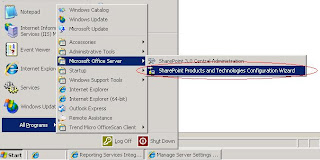
(Start->All Programs->Microsoft Office Server->SharePoint Products and Technologies Configuration Wizard)
-Enter Central Administrator
-Go to Application Management tab
-Go to Reporting Services->Manage integration settings
-Set Report Server Web Service URL
-Set the Authentication Mode, for me, I selected Trusted Account
-Click OK button
-Go to Reporting Services->Grant database access
-Specify Server Name and name instance, if any
-Click OK button
-Go to Reporting Services->Set server defaults
-If anything is ok, you should be able to see the detail of this page
The instruction to install the SQL Server Reporting Services Add-in
-Make sure you already installed Service Pack 3 of SQL Server 2005
-First I downloaded the add-in from
http://www.microsoft.com/downloads/details.aspx?FamilyID=0acb75a6-7c1d-4e2b-af69-7e5f9ecad299&displaylang=en).
NOTE: Check whether your MOSS runs on 32 or 64 bit server
-Install it
-RestartIIS-Run SharePoint Products and technologies Configuration Wizard
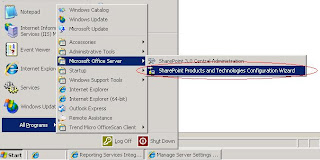
(Start->All Programs->Microsoft Office Server->SharePoint Products and Technologies Configuration Wizard)
-Enter Central Administrator
-Go to Application Management tab
-Go to Reporting Services->Manage integration settings
-Set Report Server Web Service URL
-Set the Authentication Mode, for me, I selected Trusted Account
-Click OK button
-Go to Reporting Services->Grant database access
-Specify Server Name and name instance, if any
-Click OK button
-Go to Reporting Services->Set server defaults
-If anything is ok, you should be able to see the detail of this page
Saturday, January 10, 2009
Let's Talk about .. MOSS2007-Backup & Restore Site Collection
The best practical way to backup and restore site collection is using the command line. We use stsadm command for both backup and restore. To backup the site collection into .dat file, we use stsadm.exe -o backup -url [your Site Collection url] -filename [Backup filename with location url] For example,
[cmd]
"C:\Program Files\Common Files\Microsoft Shared\Web Server Extensions\12\BIN\"stsadm.exe -o backup -url http://NATTServer/sites/NattSite -filename f:\backup\nattsite.dat
And we use stsadm.exe -o restore -url [your Site Collection url] -filename [Backup filename with location] For example,
[cmd]
"C:\Program Files\Common Files\Microsoft Shared\Web Server Extensions\12\BIN\"stsadm.exe -o restore -url http://NATTServer/sites/NattSite -filename F:\backup\nattsite.dat
Note: we can backup site collection from one server to restore it at another site collection.
Moreover, we can add -overwrite to both -backup and -restore command, however, it's not recommended to overwrite the site collection when you restore it since some incorrect things may occur. It's the suggestion from P'Chatree from Microsoft. Thus, you should delete site collection before restoring the site collection.
The instruction to delete site collection
-Enter Central Administration
-Click Application Management tab
-Click SharePoint Site Management->Delete site collection
 -Click at No selection
-Click at No selection
-Click Change Site Collection
 -Select the site collection you wanna delete
-Select the site collection you wanna delete
-Click OK button
-Click Delete button
-Click OK button to confirm to delete
[cmd]
"C:\Program Files\Common Files\Microsoft Shared\Web Server Extensions\12\BIN\"stsadm.exe -o backup -url http://NATTServer/sites/NattSite -filename f:\backup\nattsite.dat
And we use stsadm.exe -o restore -url [your Site Collection url] -filename [Backup filename with location] For example,
[cmd]
"C:\Program Files\Common Files\Microsoft Shared\Web Server Extensions\12\BIN\"stsadm.exe -o restore -url http://NATTServer/sites/NattSite -filename F:\backup\nattsite.dat
Note: we can backup site collection from one server to restore it at another site collection.
Moreover, we can add -overwrite to both -backup and -restore command, however, it's not recommended to overwrite the site collection when you restore it since some incorrect things may occur. It's the suggestion from P'Chatree from Microsoft. Thus, you should delete site collection before restoring the site collection.
The instruction to delete site collection
-Enter Central Administration
-Click Application Management tab
-Click SharePoint Site Management->Delete site collection
 -Click at No selection
-Click at No selection-Click Change Site Collection
 -Select the site collection you wanna delete
-Select the site collection you wanna delete-Click OK button
-Click Delete button
-Click OK button to confirm to delete
Tuesday, December 9, 2008
Let's Talk about .. IIS-Settting Timeout
Today, my team got a problem to upload a large file to MOSS DocLib, so P'Roj from SysTeam told me how to configurate the timeout in IIS.


There are three kind of timeout:-
1. The instruction to set Web Site Connection Timeout
-Log in to Server
-Enter IIS Manager
-Right click at your website
-In Web Site tab, set the connection timeout in seconds unit

-Restart IIS
2. The instruction to set Application Session Timeout
-Log in to Server
-Enter IIS Manager
-Right click at your website
-Enter IIS Manager
-Right click at your website
-In Home Directory tab, click Configuration button
-In Options tab, set the Session timeout in minutes unit

-Restart IIS
3. The instruction to ASP script timeout
-Log in to Server-Enter IIS Manager-Right click at your website
-In Home Directory tab, click Configuration button
-In Options tab, set the ASP script timeout in seconds unit
-In Home Directory tab, click Configuration button
-In Options tab, set the ASP script timeout in seconds unit
-Restart IIS
Monday, December 8, 2008
Let's Talk about .. MOSS2007-Modify blocked file list
Today I received the Error "The following file(s) have been blocked by the administrator" from my team when she uploaded the .exe file into DocLib. So I searched in the internet and I found this http://techblog.udayakumar.net/2007/10/how-to-upload-exe-files-in-sharepoint.html describes how to solve it. Thanks to Uday's Tech Home so much.
The instruction to modify blocked file in MOSS
-Log in to MOSS Server
-Go to Central Administration
-Go to Operation Tab
-In Security, click Blocked file types
-Then, you can add/remove file extension(s).
The instruction to modify blocked file in MOSS
-Log in to MOSS Server
-Go to Central Administration
-Go to Operation Tab
-In Security, click Blocked file types
-Then, you can add/remove file extension(s).
Wednesday, July 9, 2008
Let's Talk about .. MOSS 2007-Permission Read VS View Only
Read: Read only
View Only: we can see only page but some documents cannot be seen
View Only: we can see only page but some documents cannot be seen
Wednesday, February 20, 2008
Let's Talk about .. InfoPath 2007-Display the Current User in the form
Last week, I found the way to display the username of the user who logged in and open this InfoPath form. I found the way in this article..
Itay Shakury's article, InfoPath - Get the current user without writing code : http://blogs.microsoft.co.il/blogs/itaysk/archive/2007/04/05/InfoPath-_2D00_-Get-the-current-user-without-writing-code.aspx
This article suggests to get the current username via the web service UserProfileService at
http://ServerName/_vti_bin/UserProfileService.asmx
Itay Shakury's article, InfoPath - Get the current user without writing code : http://blogs.microsoft.co.il/blogs/itaysk/archive/2007/04/05/InfoPath-_2D00_-Get-the-current-user-without-writing-code.aspx
This article suggests to get the current username via the web service UserProfileService at
http://ServerName/_vti_bin/UserProfileService.asmx
Tuesday, February 19, 2008
Let's Talk about .. MOSS2007-Where is the Virtual Directories?
The Virtual Directories directories is located at C:\Inetpub\wwwroot\wss\VirtualDirectories in the MOSS Server
Friday, February 1, 2008
Let's Talk about .. MOSS2007-Business Data Catalog
Today, there was a meeting at my office, since our database is stored in SAP, but our site is on MOSS 2007, my boss suggested in the meeting room that our solution maybe the Business Data Catalog.
Business Data Catalog is the new feature of MOSS 2007 that serves us to be able to enable MOSS 2007 surfaces with business data from SAP, or other LOB application, with minimal coding.
Again, it's just my begining time. I just study about it from the msdn
More info at http://msdn2.microsoft.com/en-us/library/ms551230.aspx
Business Data Catalog is the new feature of MOSS 2007 that serves us to be able to enable MOSS 2007 surfaces with business data from SAP, or other LOB application, with minimal coding.
Again, it's just my begining time. I just study about it from the msdn
More info at http://msdn2.microsoft.com/en-us/library/ms551230.aspx
Friday, January 11, 2008
Let's Talk about .. MOSS2007-Task E-mail is not sent
Yesterday, P'Aey told me after the day before yesterday I came back to test my workflow and found that the E-mail was not sent to the approver. This problem occured after there was the restoring the site from other server. She tested something and it works. What she did is just turn off the e-mail notification and turn it on later... O_o I'm still confused but it's ok
The instruction
The instruction
- Go to the setting of Task.
- Click Advance setting.
- Click Off at the E-mail notification.
- Click OK.
- Click Advance setting (again).
- Click On at the E-mail notification.
- Click OK.
Wednesday, December 26, 2007
Let's Talk about .. MOSS2007-Many-level-Group-by view
When I want the 3-level group by to view the list, I cannot customize in MOSS's modify view since there are only two-level group by. P'Aey told me the method to do is using the SharePoint Designer to custom it.
The introduction to create many-level group by view
The introduction to create many-level group by view
- Open the view page you want to customize in SharePoint Designer.
- Right click, select Convert to XSLT Data View.
- On menu tab, select Data View -> Sort and Group.

- The Sort and Group window appears. You can Add the field you want and then, tick Show Group Header.

Anyway, I found that we can't hide the folder when converting to XSLT Data View.
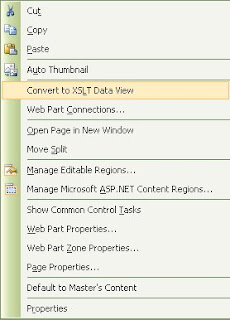
Wednesday, November 7, 2007
Let's Talk about .. MOSS2007-Create New Task
Task is one of the Component come with MOSS2007. It's used to assign the task for whom.
The Instruction to create the Task
The Instruction to create the Task
- Go to Site Actions->Create
- Click Tasks

- Type the Name of Task, Description, and E-Mail Notification

- The Task appears.

- You can set the list upon your requirement. For example, change some properties of column, etc. Go to Setting->List Setting

- If you want to modify the view, you can go to View:, then select Modify this View. However, if you would like to create new view, you can create if by select Create View.

- For this example, I selected the Calendar view because I want to create the Schedule Time Table Task.

- The view is changed.

Thursday, October 18, 2007
Let's Talk about .. MOSS2007-Step to Install MOSS2007
When you want to install the SharePoint Server to your server machine, you should follow these steps:
- Windows Server 2003
- Install DNS
- Install IIS
- SQL Server 2005 ( include dotNet Framework 2.0)
- dotNet Framework 3.0
- MOSS 2007
The reason that we should do like this is the requirement of MOSS 2007 that needs dotNet Framework 3.0.
After you finish installation of MOSS 2007, you can install SharePoint Designer if you want.
Thursday, October 4, 2007
Let's Talk about .. MOSS2007-Create Audience
The senior colleague teached me today about how to create and manage the Audience in SharePoint.
- If you are Administrator of the SharePoint Server, you will be able to enter SharePoint 3.0 Central Administration.
- After entering the SharePoint Central Adminitrator, go to your ShareServices. The default name is ShareServices 1.
- Go to Audience

- Click at Create audience.

- The Create Audience page appears. Then, you have to type the name of Audience, the Description, and Owner of this Audience, and select that you want to satify the all rules or some rules. After that, click OK.

- The Add Audience Rule page appears. In this page, you have to select that you want the operand to be the User or Property. Next, select the Operator, and Finally, type the Value. For example, if I want everyone in group of AllStar to be my Audience, I will select User as my Operand, Member of as my Operator, and AllStar as my Value. After that, click OK.

- The View Audience Properties page appears. Don't forget to click Compile audience if you didn't set the schedule compilation. Note: you can enable the Schedule Compilation at Manage Audiences.

Subscribe to:
Posts (Atom)
