The introduction to create many-level group by view
- Open the view page you want to customize in SharePoint Designer.
- Right click, select Convert to XSLT Data View.
- On menu tab, select Data View -> Sort and Group.

- The Sort and Group window appears. You can Add the field you want and then, tick Show Group Header.

Anyway, I found that we can't hide the folder when converting to XSLT Data View.
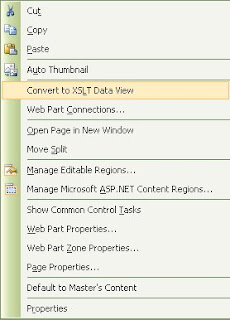

No comments:
Post a Comment