I think you may feel upset when your Web Part got error message like "Unexpected error". I found some info about how to enable debugging. However I never tried it yet. Someone told me that it's theorically fine, but not many people do it. Normally, it's practically okay when try with the computer that set server and client in 1 machine.
This is the instruction to
These are where I got the info from..
http://msdn2.microsoft.com/en-us/library/e8z01xdh(VS.80).aspx
http://blogs.msdn.com/pranab/archive/2007/07/04/how-to-implement-debug-option-in-sharepoint-application-within-vs-2005-with-complete-call-stack-instead-of-custom-error-page.aspx
Thursday, August 30, 2007
Let's Talk about .. Excel 2007-Simple Drop Down List
This is the instruction to create the Simple Drop Down List.
- Go to Data -> Data Validation -> Data Validation.

- Inside the Data Validation, in Settings tab, set allow to List.

- Specify the source. For example, I have these list.
- Click OK.
- Then, I got the Drop Down List.


Friday, August 24, 2007
Let's talk about .. SharePoint Designer 2007-Body Area Style
The Styles in core.css that relate with the frame of Body Area are
- .ms-bodyareapagemargin
- .ms-bodyareaframe,.ms-viewareaframe
- .ms-bodyareaframe
Let's talk about MOSS2007-How to get GUID
If you want to know the Guid of your Document Library or List, you can try by this one.
// get current web(site)
SPWeb web = SPContext.Current.Web;
// get current list or library
SPList List = web.Lists[DocumentName];
// get all item in list or library
SPListItemCollection items = List.Items;
// NATT will store Guid.
Guid NATT;
NATT = new Guid();
NATT = List.ID.ToString();
NOTE: the definition of DocumentName is....
private string _documentName = "DocLib_or_List_Name";
[
Personalizable(PersonalizationScope.User),
WebBrowsable(),
WebDisplayName("Documents Library Name"),
WebDescription("Documents Library Name")
]
public string DocumentName
{
set { _documentName = value; }
get { return _documentName; }
}
// get current web(site)
SPWeb web = SPContext.Current.Web;
// get current list or library
SPList List = web.Lists[DocumentName];
// get all item in list or library
SPListItemCollection items = List.Items;
// NATT will store Guid.
Guid NATT;
NATT = new Guid();
NATT = List.ID.ToString();
NOTE: the definition of DocumentName is....
private string _documentName = "DocLib_or_List_Name";
[
Personalizable(PersonalizationScope.User),
WebBrowsable(),
WebDisplayName("Documents Library Name"),
WebDescription("Documents Library Name")
]
public string DocumentName
{
set { _documentName = value; }
get { return _documentName; }
}
Let's Talk about .. Outlook 2007-Language Encoding
When you got e-mail which was not written in English, you may got some problems since the message was shown in other language. Yeah, you'd select the suitable encoding for your message. And for the 2007 version of Outlook, you can set the encoding by going to Other Actions->Encoding->More->"Your_Message_Language".

Let's Talk about .. SharePoint Designer 2007-Breadcrumb
Breadcrumb or the navigation is used to make the users know the track they are. They can go back by clicking where they want to go.
It is also set the style by the StyleSheet. You can modify it via the following styles.
It is also set the style by the StyleSheet. You can modify it via the following styles.
- .ms-pagebreadcrumb
- .ms-pagebreadcrumb,.ms-pagebreadcrumb a
Then, you can modify the padding, border, font-size, background, and text-decoration.
Thursday, August 23, 2007
Let's talk about .. MOSS2007-Approval Status
This is the way to enable the Approval Status for the Document Library.
1. Enter Site Setting.
2. Go to Site Administration>Site libraries and lists.
3. Click at Customize "Your document library/list".
4. Go to General Setting>Versioning settings.
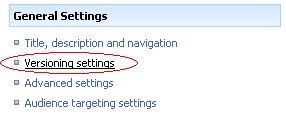
5. Set Content Approval as "Yes".
6. Set Document Version History as "No versioning".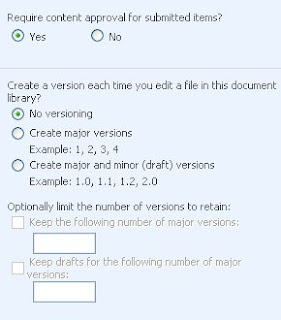
7. Set Draft Item Security as "items (and the author of the item) ".
8. Set Require Check Out as "No".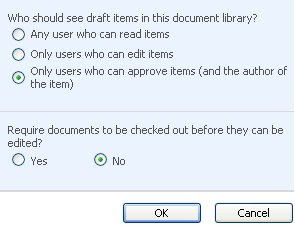
9. Click OK Button
10. The Approval Status appears.
11. Now there is Approve/reject inside the menu when you click at the down-arrow at the right of each item.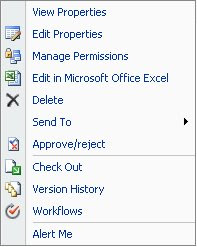
1. Enter Site Setting.
2. Go to Site Administration>Site libraries and lists.
3. Click at Customize "Your document library/list".
4. Go to General Setting>Versioning settings.
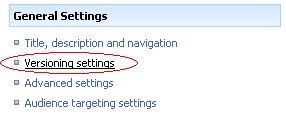
5. Set Content Approval as "Yes".
6. Set Document Version History as "No versioning".
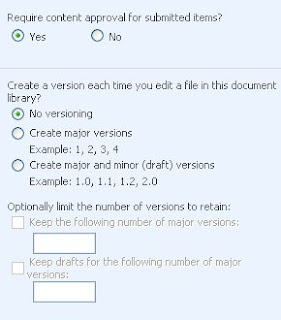
7. Set Draft Item Security as "items (and the author of the item) ".
8. Set Require Check Out as "No".
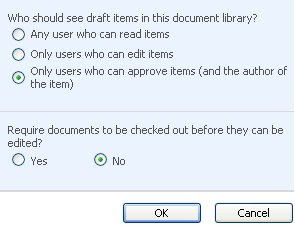
9. Click OK Button
10. The Approval Status appears.

11. Now there is Approve/reject inside the menu when you click at the down-arrow at the right of each item.
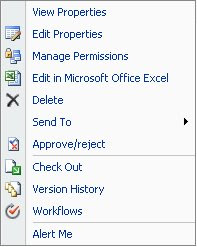
^_^ Enjoy your Approval Status ^_^
Subscribe to:
Posts (Atom)
