The instruction to install the SQL Server Reporting Services Add-in
-Make sure you already installed Service Pack 3 of SQL Server 2005
-First I downloaded the add-in from
http://www.microsoft.com/downloads/details.aspx?FamilyID=0acb75a6-7c1d-4e2b-af69-7e5f9ecad299&displaylang=en).
NOTE: Check whether your MOSS runs on 32 or 64 bit server
-Install it
-RestartIIS-Run SharePoint Products and technologies Configuration Wizard
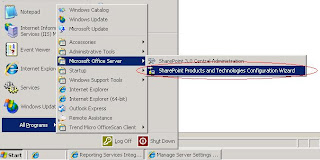
(Start->All Programs->Microsoft Office Server->SharePoint Products and Technologies Configuration Wizard)
-Enter Central Administrator
-Go to Application Management tab
-Go to Reporting Services->Manage integration settings
-Set Report Server Web Service URL
-Set the Authentication Mode, for me, I selected Trusted Account
-Click OK button
-Go to Reporting Services->Grant database access
-Specify Server Name and name instance, if any
-Click OK button
-Go to Reporting Services->Set server defaults
-If anything is ok, you should be able to see the detail of this page

No comments:
Post a Comment